Notify Me Text/Email Alerts Setup Instructions:
A Step-By-Step guide is listed below: (reference photos are included at the bottom of this page)
TO UNSUBSCRIBE: View Instructions at the bottom of this page to unsubscribe from the Notification Groups.
Step 1: Please scroll down and reference the step-by-step picture guide as you set up your NotifyMe account. - To begin the SIGN-UP PROCESS click the link below:
(it will open in a new tab so you can easily reference this page for instructions)
Sign Up for Notify me
Step 2: Click REGISTER (see PHOTO REFERENCE STEP 1 below)
Step 3: FILL OUT ALL FIELDS on the form. (see PHOTO REFERENCE STEP 2 below)
Username should be your email address.
Use the same email address in the next "email address" field. (This is for Email Alerts only.)
Phone Number does not need hypens between the numbers. (This is for Text Alerts only.)
Choose your cellphone provider for Text Alerts.- Make sure you choose your correct provider.
Your Password requires at least 1 alphanumeric character
When you click the CAPTCHA checkbox be sure to wait for the GREEN CHECKMARK before you click REGISTER.
Click the Register button.
Step 4: CHECK YOUR EMAIL for a verification email from SchoolInsites
Step 5: CLICK LINK IN EMAIL to confirm your email address
Step 6: Once your email address has been confirmed you can proceed to the LOGIN PAGE.
Step 7: After your login, you will need to choose what kind of notifications you want to receive.
Notice the GROUP NAMES on the left, and your checkmark choices on the RIGHT.
Check EMAIL if you wish to receive email notifications on that GROUP NAME "example School Cancellation, Early Release, News"
Check SMS if you wish to receive text notifications on that particular GROUP NAME.
Be sure to CLICK SAVE
(notice
data charges may apply for SMS messages. Please consult your service
provider for more information regarding how this may affect your
cellphones data plan.)
IMPORTANT: Alerts will come to you from SchoolInsites.
You can choose to only receive texts or emails from the specific "Notification Groups" listed on the menu such as:
Athletic Event Change or Cancellation
School Cancellation, Early Release, News
The email Subject Line will show up as: "NotificationGroupName""Subject"- Notify Me
Example: School Cancellation, Early Release, NewsTest Message - Notify Me
Text Messages will show up as coming from: donotreply@schoolinsites.com
NOTICE: PHOTO REFERENCES ARE INCLUDED BELOW:
Step 1: To begin the SIGN UP PROCESS go to this url https://onawayareasd.schoolinsites.com/sys/notifyme/Subscribe
Step 2: Click REGISTER
SEE BELOW: PHOTO REFERENCE STEP 2
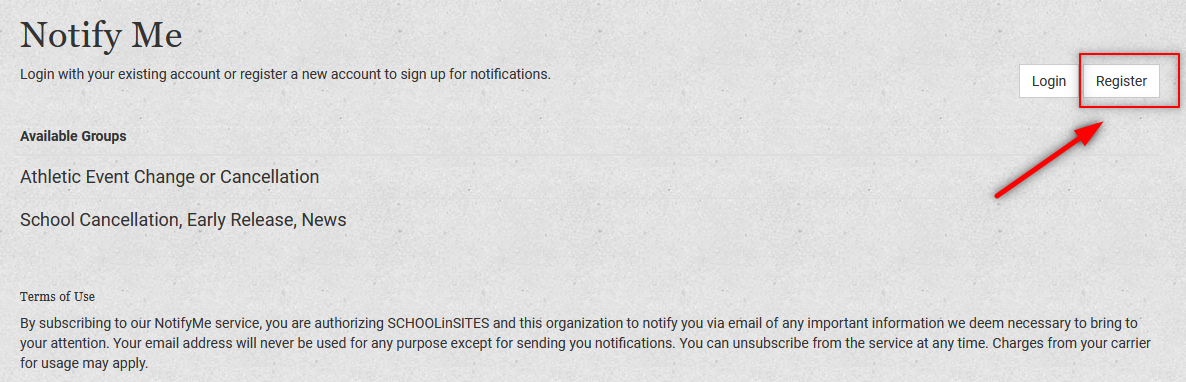
SEE BELOW: PHOTO REFERENCE for STEP 3
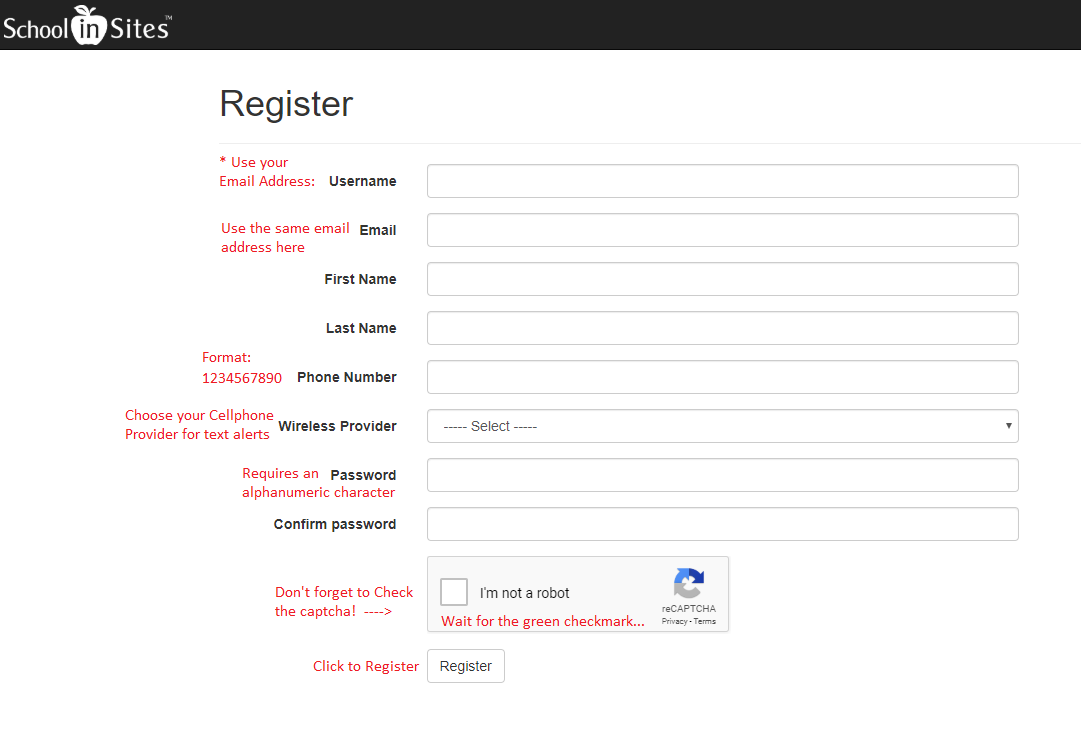
SEE BELOW: PHOTO REFERENCE for STEP 4
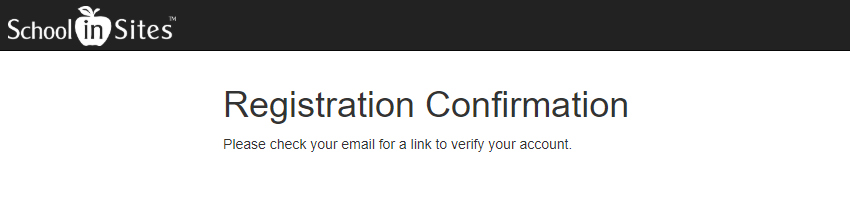
SEE BELOW: PHOTO REFERENCE STEP 5
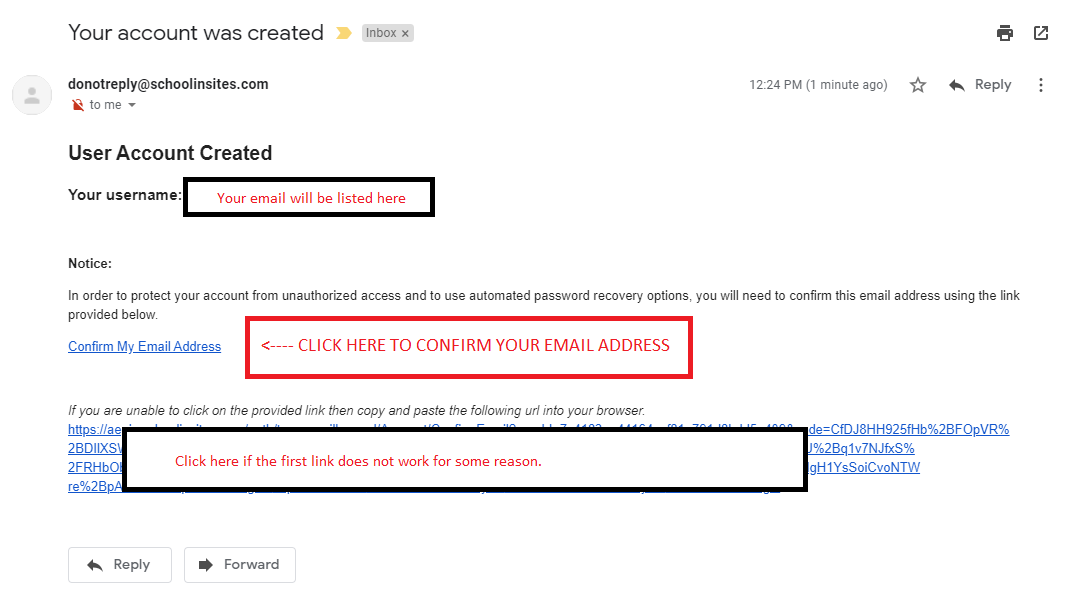
SEE BELOW: TWO PHOTO REFERENCES for STEP 6
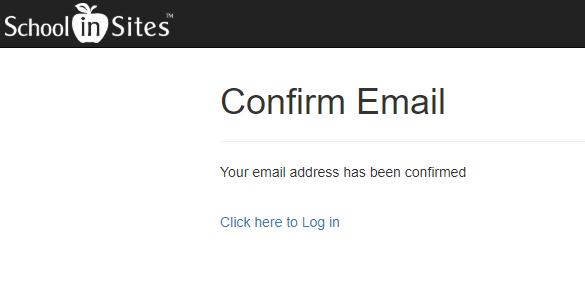
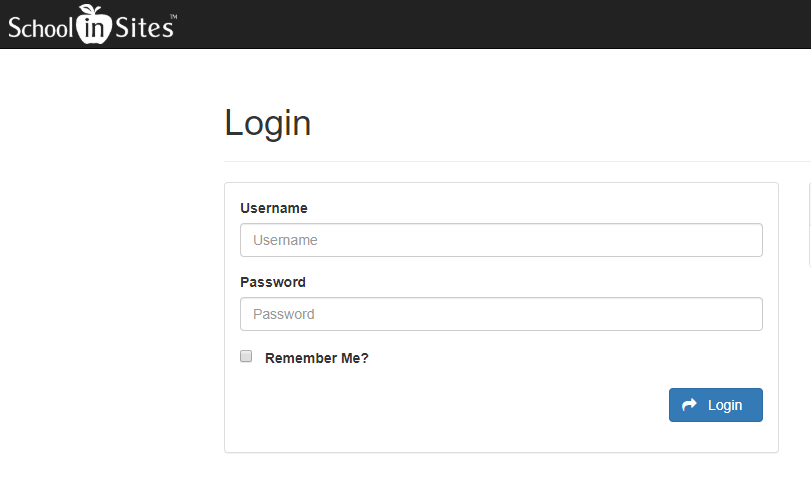
Step 7: After your login, you will need to choose what kind of notifications you want to receive.
Notice the GROUP NAMES on the left, and your checkmark choices on the RIGHT.
Check EMAIL if you wish to receive email notifications on that GROUP NAME "example School Closings"
Check SMS if you wish to receive text notifications on that particular GROUP NAME.
CLICK SAVE WHEN DONE
SEE BELOW: PHOTO REFERENCE STEP 7
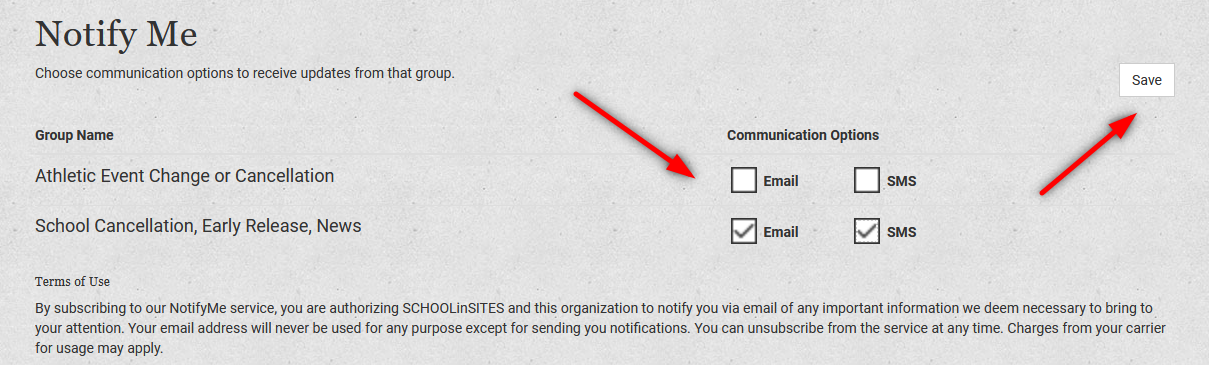
HAVING ISSUES LOGGING IN?
If
you have login issues - You can now reset your own password through the
Login page, as long as you have verified your email address as required
in
Step 5 above.
SEE BELOW: PHOTO REFERENCE FORGOTTEN PASSWORD
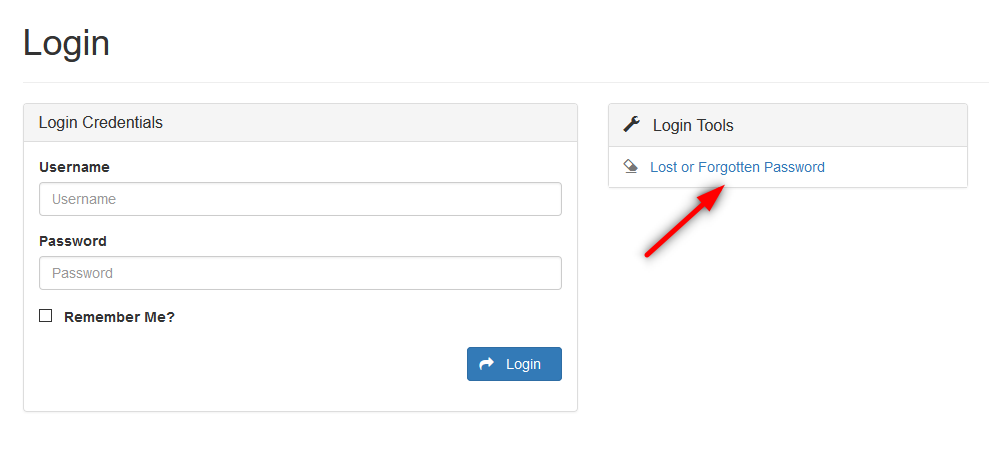
To Unsubscribe from NotifyMe Alerts:
1. Go to https://onawayareasd.schoolinsites.com/sys/notifyme/Subscribe
2. Login with the same information you used when you setup your account.
3. Uncheck the "Notification Groups" that you do not want to receive.
4. Click SAVE when done



